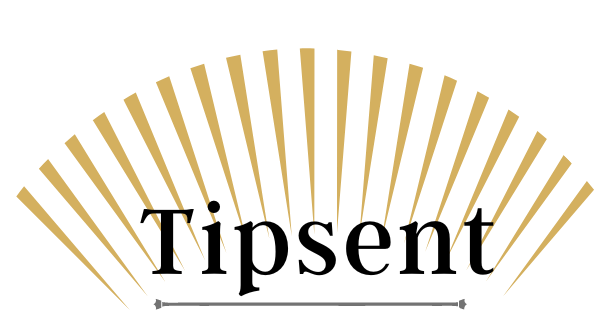It is utmost crucial that you install the best antivirus programme to ensure your computer system runs safely from menaces of cyber crime and other online frauds. But you can easily scan the machine for viruses without relying upon any third-party antivirus software. You should better know these methods to weave a safety net around your Internet access. To scan your computer for viruses without installing any third-party antivirus software is not rocket science. Rather it is quite a simple process. But before learning that it is important that you get some clear idea about the threat these viruses pose for you as well as myriads of other people all around the world.
In the year 2002, computer viruses, malicious software, Trojans and network worms were already known to almost everyone with some basic computer knowledge. These are actually different names of computer viruses and the virus threat was already looming over big time on zillions and zillions computer users across the globe. But back then there were hardly 60,000 such menaces known to exist. Now, in 2022, that figure has reached nearly 700 million!
Therefore, now it has become more important than ever to develop skills so that you can take effective proactive measures to formulate a second line of defence against virus threat to your computers. You can obviously invest your money to buy software online in the UK. But knowing these skills will be better for you than relying only upon a third-party software application to keep your computers safe from harmful viruses. But before we proceed it is important for you to understand the symptoms of a virus-infected computer.
Symptoms of a virus-infected computer
A computer virus is nothing much different from the common influenza virus that keeps us down on bed with mild temperature and weakness for a few days. Only it proves to be highly contagious and hinders even the simplest tasks of a computer. Computer viruses can damage programs, delete file systems and hinders the performance of a system beyond the level of imagination. The worst thing is you cannot even understand that a malware has infected your PC. It may seem your system is facing a hardware failure or system incompatibility. Here are some symptoms in the following paragraph that you must be aware about. These symptoms should set off your alarm bells instantly and as a counter measure you should scan your computer system.
The symptoms include the following –
- Poor performance of the system
- Usual error messages
- Repeated failure of applications
- The computer system turning unresponsive time and again
- Pages that you did not click opening up automatically
- The system automatically gets restarted from time to time on its own
- Files and folders that you want to access are found to be blocked
- Frequent freezing of the browser
Hackers and cyber criminals know how to hide their malicious codes as they access and operate on your computer system. Modern malware programmes are powerful enough to dodge antivirus detection and this is how those codes infiltrate your personal computer (PC). The latest range of malwares does not even show the symptoms mentioned above. Therefore the only option left with you is to scan your computers from time to time and deleting virus files manually.
Now let us explore ways how to scan for viruses in your computer. Here are few tips –
Try detecting unusual activities in Task Manager
In Windows OS, the Task Manager keeps detailed information of every task and program running on your system.
- Press Ctrl + Shift + Esc or type in “task manager” in the Start menu. It is also possible accessing Task Manager by pressing Alt + Ctrl + Del and then selecting ‘Task Manager’ in a new window.
- View all system activities by clicking on the ‘Processes’ tab.
- To view detailed information, you have to tap on ‘More Details’.
- Analyse the processes carefully and try detecting any suspicious activity.
- Now “right click” on a suspicious activity and tap “End Task”.
A malware or computer virus usually takes us a large amount of space in the computer memory as well as in the CPU and the disk resources. These viruses also come with weird names. However on the other hand they may also come with a legitimate file name. If you are suspicious about a particular process, right click on it and select ‘Search Online’ option to dig more information about it.
A built-in Windows Defender
Windows 10 has an inbuilt Windows Security application. It keeps scanning your PC constantly for malwares and viruses. But you also scan the machine manually using that application.
- Open Start Menu to select Settings.
- Click on Update and Security to select Windows Security.
- In the “Protection Areas” you have to tap on Virus and Threat Protection. This automatically opens up the scan window.
- Tap the Scan Options. Three options can be seen, namely Quick Scan, Full Scan and Custom Scan.
- Select your option and tap Scan Now to initiate a manual scan.
Unblocked Game 66 is a fantastic way to strengthen relationships with loved ones. You can have a great time playing video games with your friends.
Making use of Command Prompt
Almost every malware and computer virus hides itself in the drives of you PC. The Command Prompt allows you reveal hidden attributes of such files. You can also delete those files easily through the Command Prompt as well.
- Assuming you are on Windows 10, type ‘cmd’.
- Right click on Command Prompt and tap on ‘Select as Administrator’ option.
- Access the drive that is infected.
- Type in the ‘attrib’ command and then press Enter.
- The command will look like this – attrib –s-r-h/s/d *.*
- Enter the ‘dir’ command to view all directory files along with subdirectories present in the said drive.
- Search for any suspicious file with names that contain words like autorun or having an “.inf” extension.
- Invoke the Delete command to delete the virus using the following syntax – del infected <file name>.
- The attribute ‘h’ represents hidden attributes of a file, whereas ‘r’ is read-only and ‘s’ changes the attribute of a file from user to hidden. The ‘/s’ broadens the scope of the search through the subflders while ‘/d’ covers all process folders in the search.
On the other hand it you buy software online at cheap prices from authentic vendors, then much of our hassles mentioned above will not even arise. Softwareland is one such place in London that deals in only authentic or genuine software.