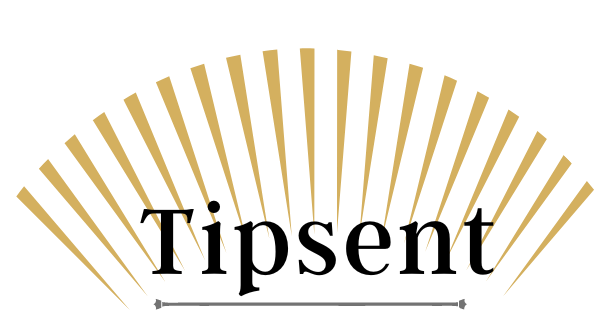A VPN (Virtual Private Network) provides you with online privacy and anonymity while creating a private network from the internet connection. There are lots of VPN services are available on the internet. In these VPN services, there are some free and there are some paid VPN services. If you don’t like to use these VPN services, you can create your VPN. There are lots of benefits to creating your VPN. You can choose your server location. It is the best resource to unblock the desired content. There are fewer chances of the blocking of this VPN service. It is also the best way of defeating censorship. You can easily host your VPN with cloud hosting by following these essential steps;
Sign Up For The Amazon E2C Account:
To host your VPN with cloud hosting, you will have to install Algo. You can install Algo on the Google Computer Engine, Microsoft Azure and Amazon E2C. If we are going to create your VPN for the first time, Amazon E2C is the best resource for you. You can sign up for the Amazon E2C account by following these essential steps;
- You should visit the Amazon Web Services site. After visiting it, you should create a free account on it. After creating a free account on Amazon Web Services, you can link it with your web services account.
- Now, you should log into your account. After logging into the account, you should click on the ‘Services’ tab. It is available in the security and compliance tab.
- After clicking on it, you will see lots of tabs. You will have to click on the user tab. It is available on the left side of the page.
- After clicking on it, you will see ‘Click User’ tab. You should click on it.
- After clicking on it, you will have to create the user name. Now, you will have to create the box which is available next to the Programmatic Access. After that, you will have to click on the Next tab.
- A page of existing policies will appear. You should click on the attach existing policies page.
- If you don’t find the existing policies, you can search these policies by clicking on the admin tab.
- At last, you will have to click on the download CVS button. This file provides you with a couple of numbers and access keys. You can use these couple numbers and access keys during the set-up process of the Algo.
You can avail this free tier service of Amazon E2C for an entire year. Now, its time to download and install Algo.
Also Read: Qualities of Cloud Computing
Download and Install Algo:
Now, you will have to download and install Algo. You can easily install the Algo by using the command line on your Mac, Windows or Linux computer. For this reason, you will have to follow the following;
- First of all, you will have to download the Algo file. After downloading it, you will have to unzip this file on your computer. You can unzip it at your desired place. As a result, a new folder will appear under the name of algo-master.
- In the algo-master directory location, you should type in cd. After that, you should drag and drop the algo-master directory into the Terminal. By following this process, you can automatically fill the location.
- You should type ‘python -m ensure pip -user’. After typing it, you should hit the ‘Enter’ button.
- Now, you should type “python -m pip install —user —upgrade virtualenv”. After typing it, you should also hit the Enter button.
- If you have installed cc command-line tools, it is good. On the other hand, if you have not installed these command lines, you will have to get a prompt to do it. If you want to go ahead, you will have to click on the ‘Agree’ option.
- To open the text editor, you will have to type ‘sudo nano config.cfg’. After typing it, you should click on the Enter button. In the text editor, you can edit users. You should type the names of those users who can get access to your VPN service. As you are using it for your personal use, you should limit the number of users who can get access to your VPN service. After typing the names of these users, you will have to save their information. For this reason, you will have to press Ctrl + X.
- Now, it’s time to start the installation process. To start the installation process, you should type in ‘./algo’. When this installation process starts, it will ask a serious of questions.
- You should decide the name of your VPN service and you will have to select the server.
- Now, you will have to get access to your AWS access key and AWS secret key. You should also remember the credentials that you have got during the installation process of your CSV file. You should provide these numbers when these numbers are asked during the installation process.
- At last, Algo will ask two questions. You should provide answers in ‘Yes’ to these two questions. This means that your devices will be automatically connected to VPN service. If you don’t click on the ‘yes’, you will have to follow a manual process to connect the VPN service.
Configure Your Devices For The VPN:
You can configure the VPN services on different devices. For this reason, you will have to follow a process. For example, if you want to configure VPN services on your android device, you will have to follow some essential steps. First of all, you will have to install a VPN app. For this reason, strongSwan VPN client is the best app for you. Now, you should open the P12 file and you should open this file into the strongSwan. When you open this file into the strongSwan, you will see some directions. You should follow these directions to configure your Android device with the VPN. Now, your VPN is ready to use. You can test it and use it on the desired devices.
Author Bio:
Max Hamilton is the author of this article. He is a tech expert and works with the best coursework writing service in the UK. However, in his free time, he likes to write and discuss about different tech-related issues.